Board Voting
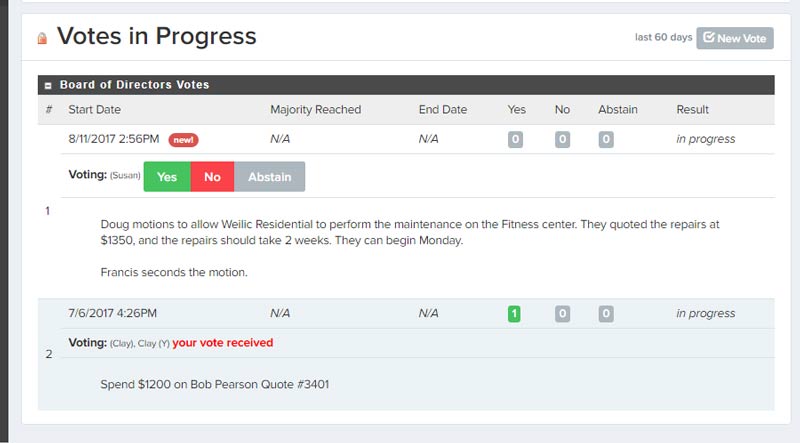
Looking to streamline the way your board votes? Having issues with too many emails going around, following up with board members that have not responded to a request to vote via email, or perhaps a vote gets lost in the mix?
The OwnerGo voting feature can simplify the way you tabulate and record board decisions. When a vote is created in OwnerGo, all managers and board members are sent a notification, letting the board members know they need to log in and submit their vote. After logging in, a board member will see all votes they need to respond to, with options to select 'Yes', 'No', or 'Abstain' (see picture above for illustration of voting area). Once a majority is reached, all managers and board members are sent an email with the official decision, however, voting will not officially close until all board members have submitted their vote.
Please note that votes cannot be changed after they are made, and a vote cannot be redacted by a single board member, however, a new vote can be put out that nullifies the old vote and proposes a replacement vote. This is by design, so that no single board member has the power to affect the outcome of a particular vote.
To create a new vote in OwnerGo, go to the 'My Information' menu, and select 'Board Member Vote'. By default, the votes from the last 60 days are shown, however, you can use the search screen to look for other votes. Any board member or property manager can create a vote at the bottom of the screen. Only board members can vote on an issue, and the majority is determined by the number of board members listed in OwnerGo.
To review the people eligible to vote, visit the 'Resident Audit' screen and look under the 'board member' section. To add or remove people from this section, a board member or manager will need to visit their owner profile, edit the information, and correct the 'Role' listed on this screen.
There are some situations where OwnerGo automatically creates a board member vote:
- If a board member wishes to revoke a homeowner's leasing status (you can do this by editing a owner's profile)
- If a homeowner submits a hardship request for leasing. (homeowner is only notified of decision when the 'Reject' button is pressed, to allow a reason to be written for the rejection)
- If a homeowner submits an architectural request.
- For invoice approval (using the OwnerGo Accounting module)
Please note that all votes are not visible by employees, real estate agents, owners, or tenants. The board will be responsible for recording any applicable decisions in the meeting minutes section, which homeowners have access to.
We hope this feature streamlines your work to collect board member responses and expedites decision making in your community!
Posted by Kyle Montgomery

Kyle is the founder of OwnerGo and writes regularly to help homeowners, managers, and board members streamline their community operations. He has 15 years' experience working in the data processing sector, working with hundreds of companies to help automate financial, human resources, and material management data. He has spent 6 years as a board member of his home owners' association, which had an annual budget of over $800,000. He currently lives in New York City.